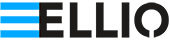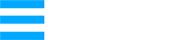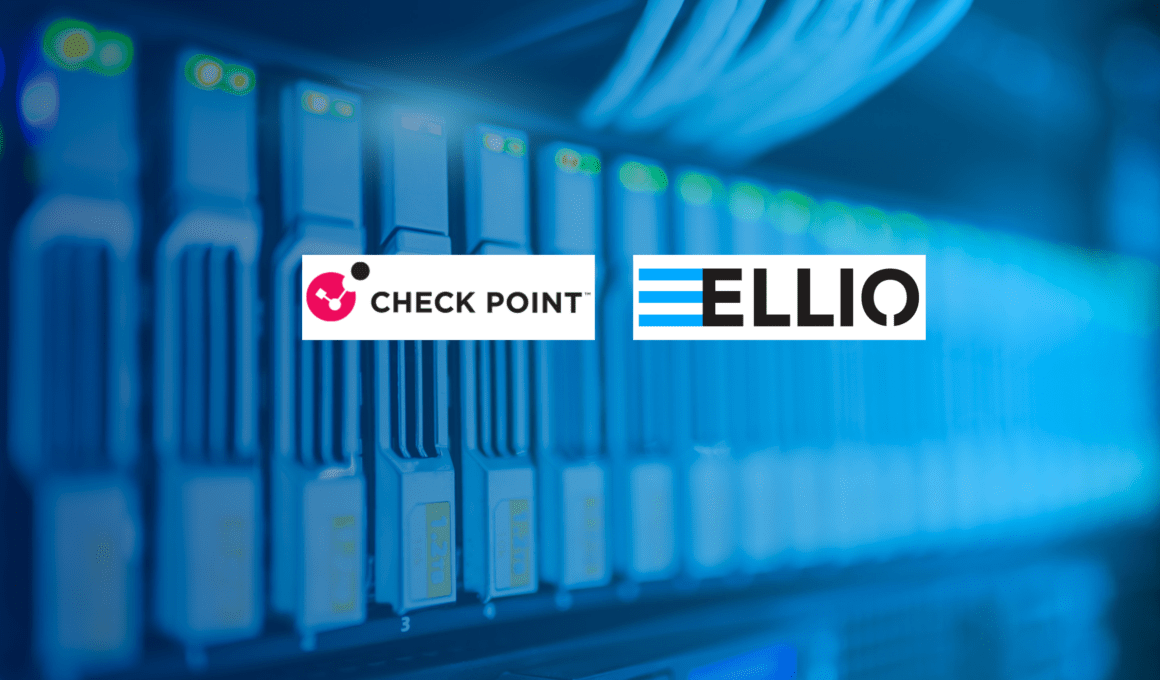Discover why adding advanced ELLIO IP Blocklist MAX to your next-gen Check Point firewall is a great way to boost its protection, and how easy it is to set up. This article also gives you a simple, step-by-step guide to get ELLIO running on your Check Point NGFW in just a few minutes.
In this article, you’ll find:
- What ELLIO Blocklist is and why it’s beneficial for Check Point firewalls.
- A practical installation tutorial for setting up an IP blacklist on Check Point.
- How to get a free trial to test ELLIO: Threat Lists MAX.
- Access to the ELLIO free community IP blocklist.
Why is ELLIO IP blocking beneficial for Check Point firewalls
Let’s look at some stats from a recent ELLIO customer story that showcase how ELLIO has significantly enhanced the protective capabilities of Check Point’s next-gen firewalls over just 45 days:
- ELLIO blocked over 3 million unwanted connections at the firewall level.
- After activating ELLIO, threat detections within Check Point’s New Anti-Virus blade increased by more than 800%.
ELLIO blocking led to 800% increase in Check Point detections
These results are no coincidence. ELLIO offers one of the largest and most dynamic blocklists, with a 10% rotation of IP addresses. Its ELLIO: Threat List MAX includes between 175,000 and 450,000 entities at any given time, far outpacing competitors. While other providers boast about updates every hour or 15 minutes, ELLIO refreshes its IP feeds every minute. Current active malicious IP addresses are identified and analyzed through the ELLIO’s global network of internet sensors and honeypots, with updates delivered to feeds in under one second.
ELLIO offers following blocklists:
- ELLIO: Threat List MAX: Ultimate IP blocking at the firewall level Covering 175,000 to 400,000 entities with updates every minute, easily compatible with Chek Point and other next-gen firewalls. Along with the ELLIO: Threat List, you also gain access to the ELLIO Blocklist Management Platform for managing all blocklists across firewall vendors.
- ELLIO free community blocklist for homelabers, cybersecurity enthusiasts, and non-commercial individual use only.
How to set up an external IP blocklist on Check Point firewall.
Select most suitable option
There are two options of setting up ELLIO IP blocklist on Check Point appliance. If you have SmartConsole and your appliances are version R81.20 or higher, we recommend using the SmartConsole option. Otherwise, use the CLI option. If you have a cluster, you need to run the commands on each member of the cluster.
Option 1: Setup of IP blocklist using CLI
Step 1.1: This section of the tutorial guides you through deploying the ELLIO Blocklist to a Check Point appliance using the Custom Intelligence Feeds feature of the “Anti-bot” and/or “Anti-Virus” blades.
Before you begin, ensure that the “Anti-bot” and/or “Anti-Virus” blades are activated on the appliance where you plan to deploy the Firewall Threat List. This step is crucial for the deployment process.
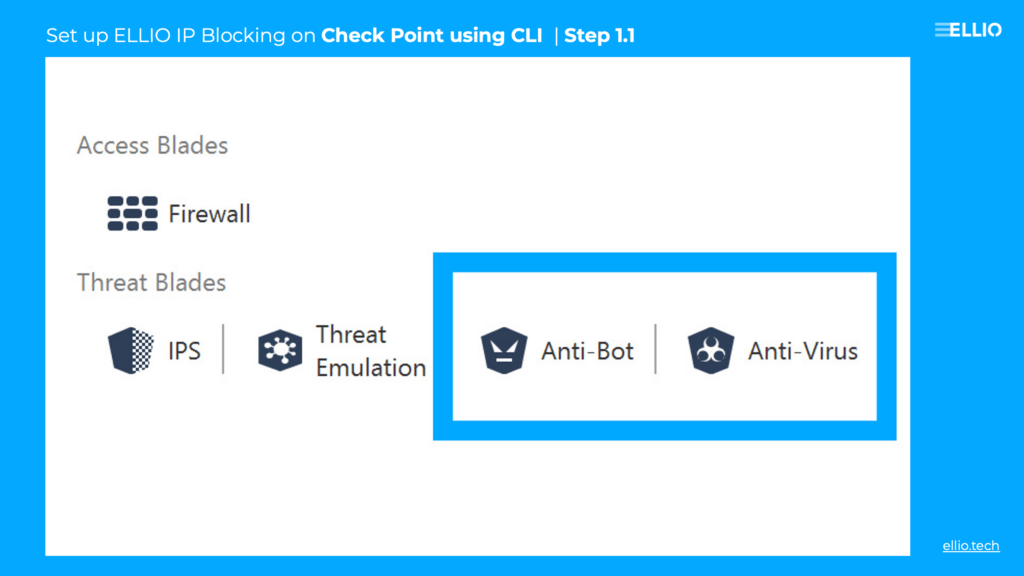
Step 1.2: Log in to the Check Point appliance using either SSH or the “Shell” option in SmartConsole. For SSH login, use the credentials provided during the initial setup. If you’re using SmartConsole, select the ‘Shell’ option from the main menu.
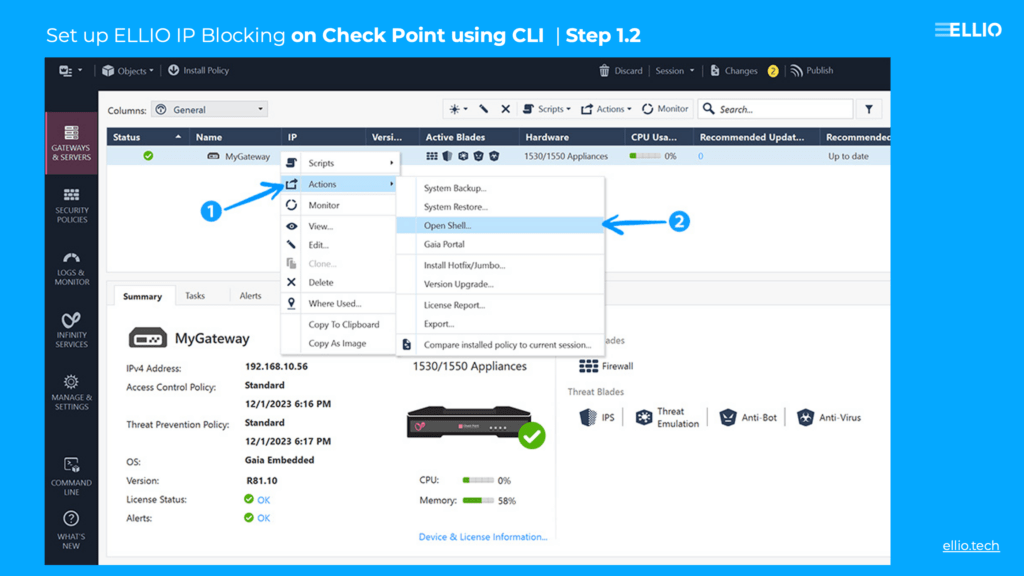
Step 1.3: Once logged in, deploy the ELLIO: Firewall Threat List by executing the following command:
ioc_feeds set ELLIO --resource URL_OF_YOUR_DEPLOYMENT --transport https --action prevent --state trueReplace URL_OF_YOUR_DEPLOYMENT with the actual URL of your deployment. Watch the video in Step 1.5 below.
Step 1.4: To verify the IoC (Indicator of Compromise) feeds currently in use, run:
ioc_feeds showThis command will display a list of all active IoC feeds, allowing you to confirm the successful deployment of the ELLIO blacklist. Watch the video in Step 1.5 below.
Step 1.5: To ensure your appliance fetches the latest feeds, set a schedule by running:
ioc_feeds sched 300This command sets the feed update schedule to every 5 minutes (300 seconds). You can adjust the schedule by replacing 300 with your preferred number of seconds.
Step 1.6: After completing these steps, your Check Point appliance will be regularly updated with the latest ELLIO Firewall Threat List, ensuring enhanced security by keeping the appliance informed of new threats. For further customization or troubleshooting, consult the Check Point appliance documentation or contact support.
Congrats! You’re all set! Enjoy enhanced protection for your Check Point firewall with the ELLIO Threat List for effective IP blocking.
Option 2: Setup of an external IP Blocklist using SmartConsole.
Step 2.1: In the SmartConsole, navigate to SECURITY POLICIES. Select the policy you want to modify, then go to Threat Prevention and choose Custom Policy. Under Custom Policy Tools, select Indicators, click on New, and finally choose New IOC Feed.
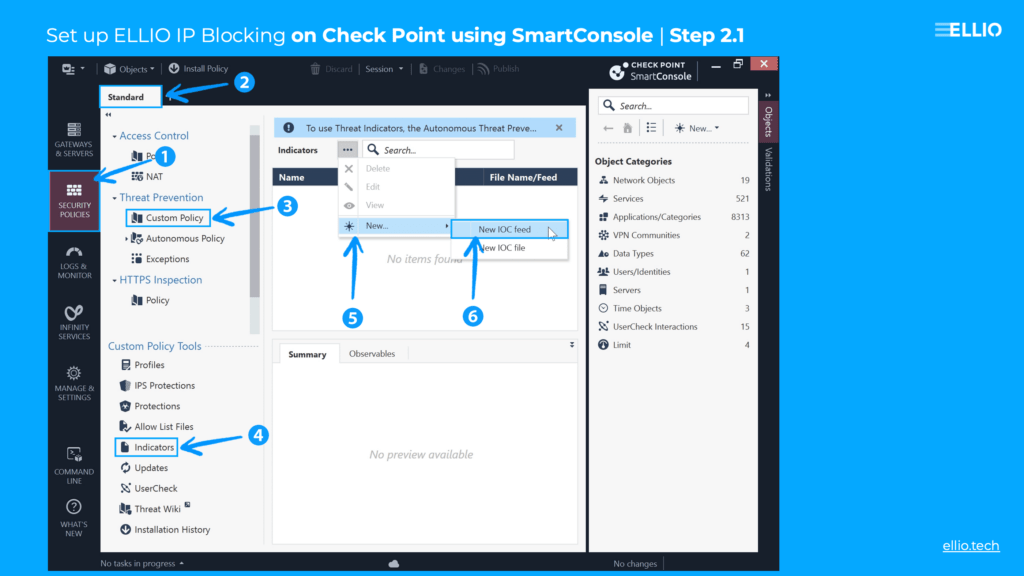
Step 2.2: In the New IOC Feed window, under Action, select Prevent. Paste the ELLIO Threat List link into the Feed URL field, and keep Check Point Format/STIX as the format. Finally, click Test Feed.
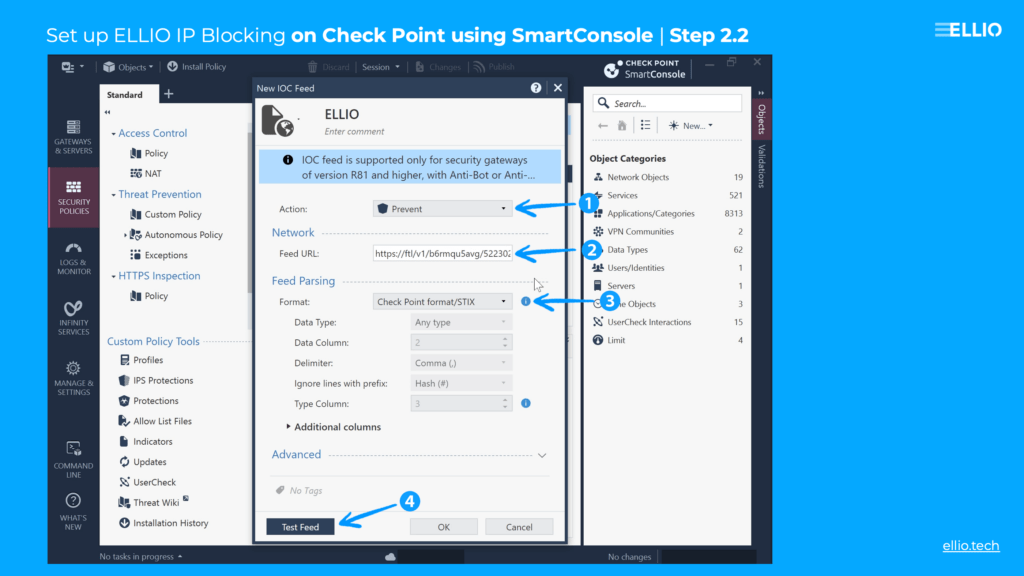
Step 2.3: In the Test Feed window, you select a gateway to test the feed. Note that this option is only available for security gateways running version R81.20 or higher. You may choose to test the feed or skip the test. Once done, click Close.
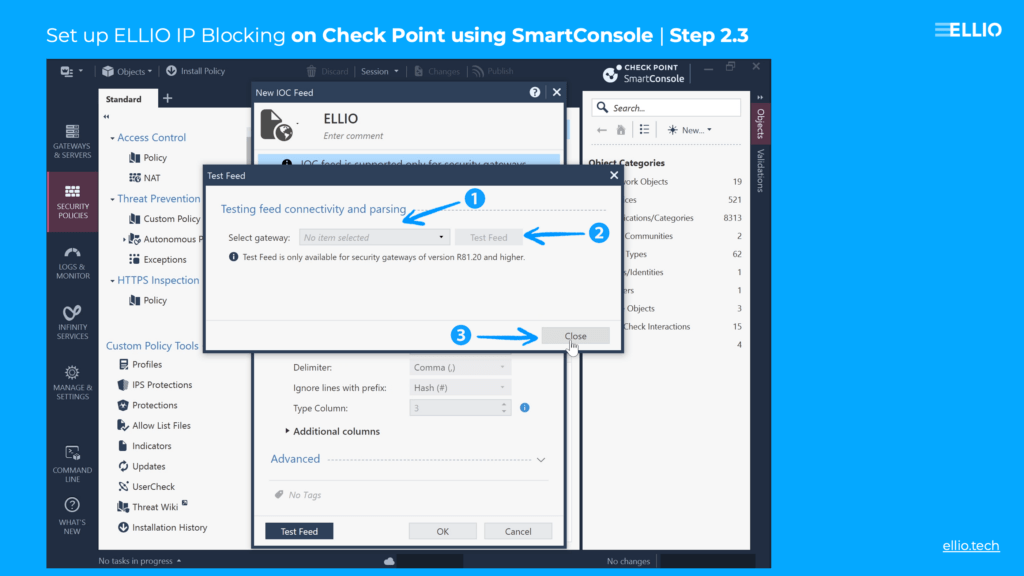
Step 2.4: In the New IOC Feed window, click OK.
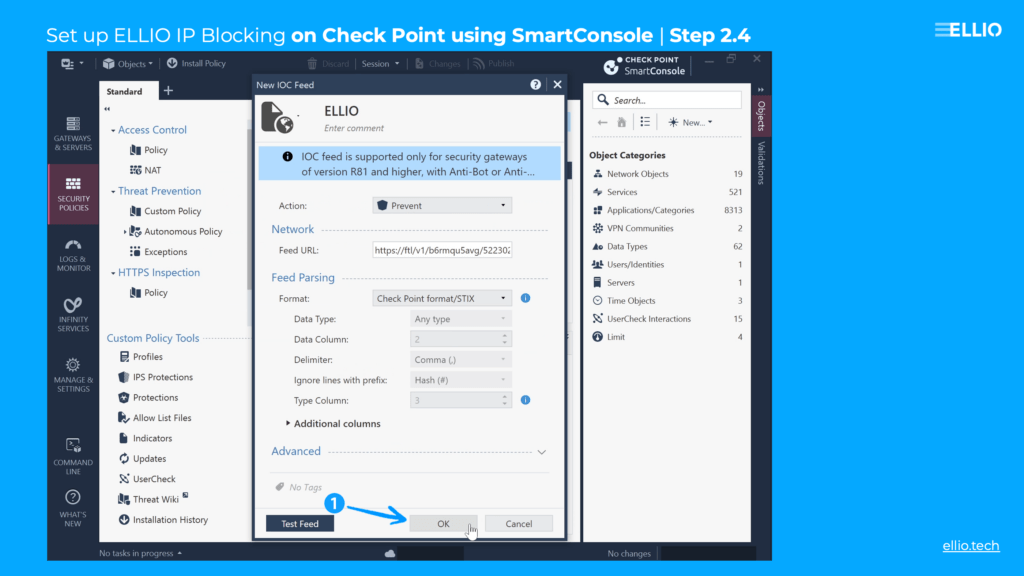
Step 2.5: At the top of SmartConsole, click on Changes. Scroll down to OBJECTS, and under THREAT-IOC-FEED, you should see that the ELLIO feed is being created.
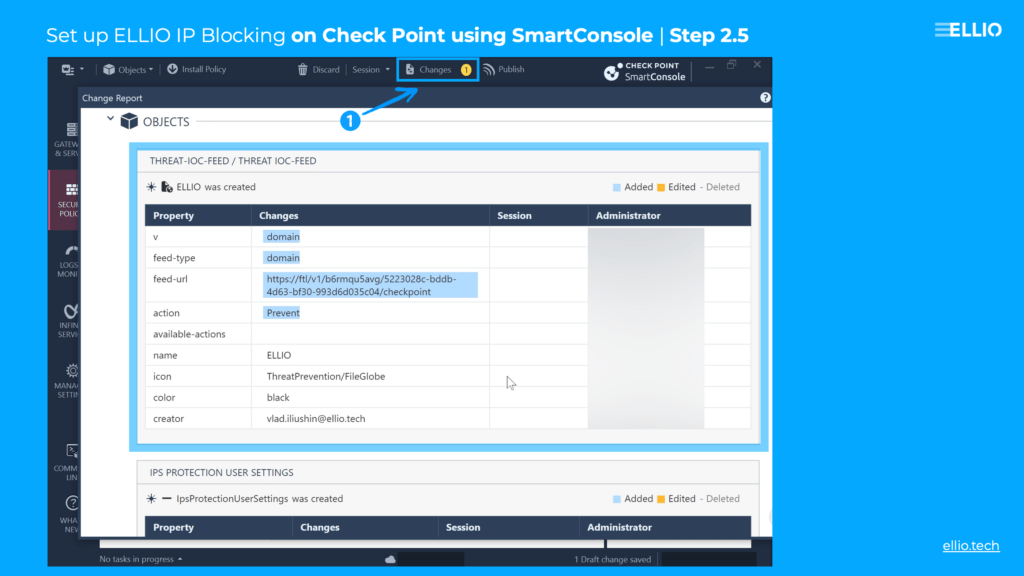
Step 2.6: To update the frequency with which your Check Point appliance fetches the feed, go to MANAGE & SETTINGS in SmartConsole. Select Blades, and under the Threat Prevention blade, click on Advanced Settings.
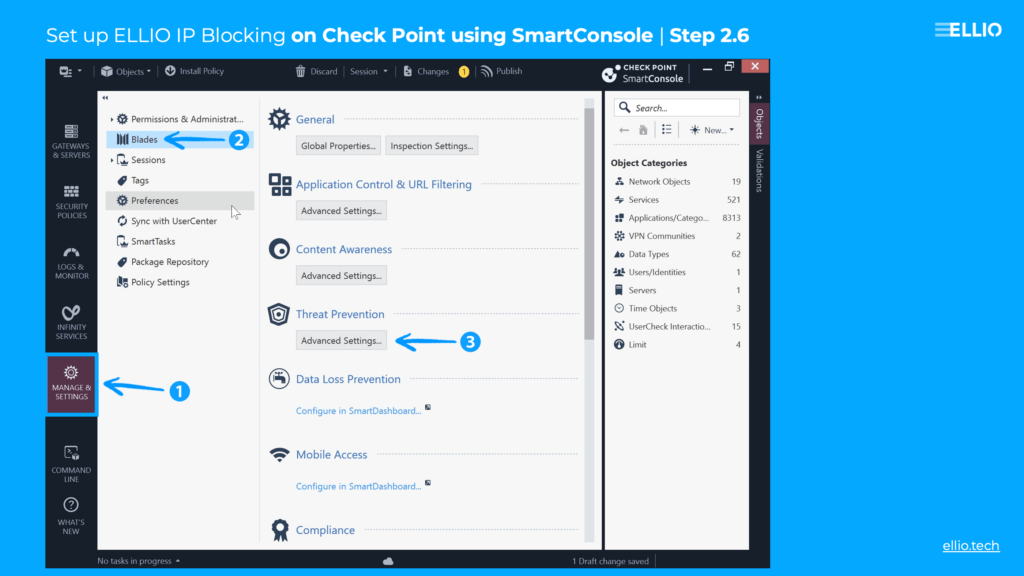
Step 2.7.: In Threat Prevention Engine Settings, select the External Feed menu. Set the Feed Retrieval Interval to the desired frequency (most users opt for a 5-minute interval). Finally, click OK.
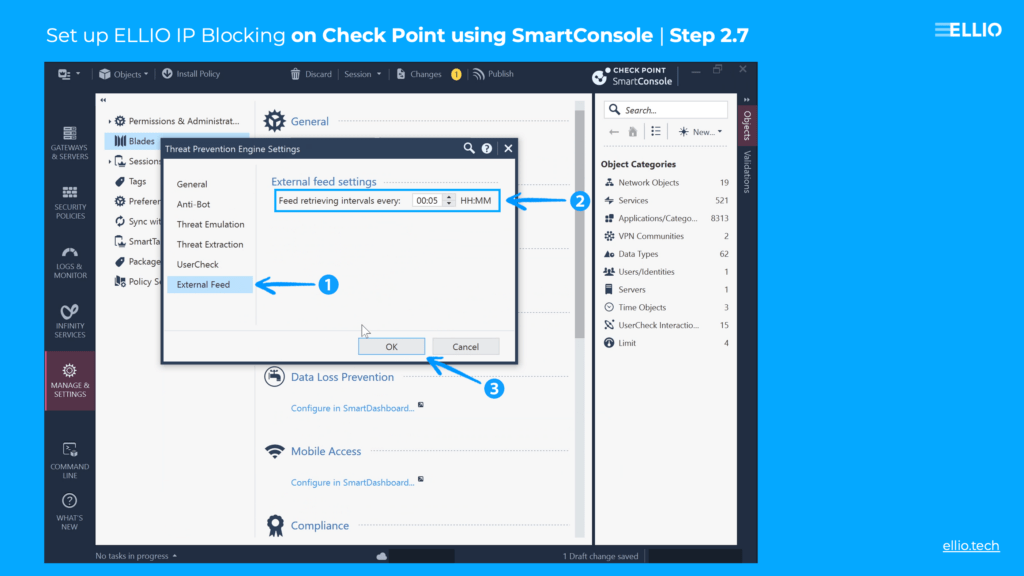
Step 2.8: Once you’re ready, click Publish in the top right corner of SmartConsole. You’re all set! Enjoy enhanced protection for your Check Point firewall with the ELLIO Threat List for effective IP blocking.
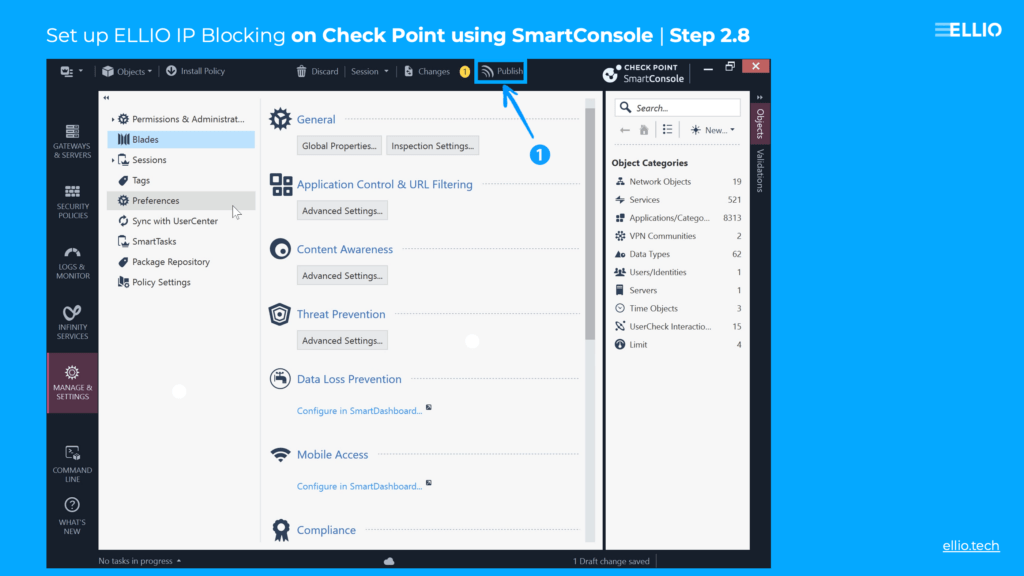
Try ELLIO IP blocklists with free trials
Visit the ELLIO Demo Space, complete a brief online form, and receive a 14-day free trial of either the ELLIO Threat List MAX or ONE. The trial provides the same protection features as the paid commercial version. Enjoy testing, and share your feedback with us on our ELLIO community Slack.
Access to ELLIO Free Community IP Blocklists.
To support the tech community, ELLIO provides a free community version of its ELLIO: Threat List for non-commercial use. Homelabbers and tech enthusiasts can download it from this link: https://cdn.ellio.tech/community-feed.
Did you find this tutorial helpful?
Did this guide help you set up IP blocking on Check Point easily? We hope so! Feel free to share it with your friends, colleagues, or community.
About ELLIO
ELLIO is a leading expert on mass exploitation, cyber deception, and opportunistic reconnaissance, delivering real-time, accurate threat intelligence to automate triage and reduce alert fatigue in SIEM, SOAR, TIP, accelerate incident response and threat hunting. ELLIO also offers the largest and most dynamic threat lists (blocklists) and blocklist management platform to strengthen perimeter and firewall defences. https://ellio.tech
Useful links
- Explore ELLIO: Threat List MAX, the largest and most dynamic IP blocklist on the market, compatible with all popular next-gen firewalls.
- Use a free ELLIO IP Lookup to check suspicious IPs.
- Try ELLIO: Blocklist Management with a 7day trial.
- Download ELLIO Free Community IP Blocklist.
- Check out ELLIO: Threat Intelligence to reduce alert fatigue and speed up threat hunting